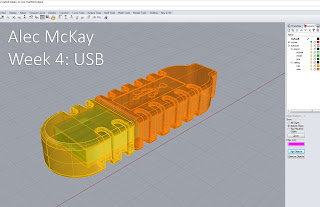Concept:
The USB connector is often one of the most over-looked aspects of any product, but just because it's over-looked doesn't mean it should look unappealing when looked over. The design for the USB came directly from the reference material. Variations between my model and the tutorial model come solely from a difference in extrusion distances.
Techniques:
Offset surfaces and project curves to surface were the two main stars of this show. The offset surface command is extremely powerful in that it can take open poly surfaces and very easily set them up to be closed shelled poly surfaces. The project command allows the modeler to create intricate cuts into an object. In this particular scenario, my intuition lead me towards using a series of Boolean unions and differences to create the main body but the head of the USB was best modeled with the offset surface command.